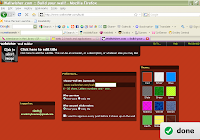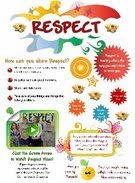What is Glogster EDU
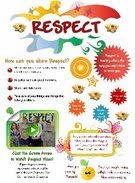
Glogster EDU is the leading global education platform for the
creative expression of knowledge and skills in the classroom and beyond. They empower educators and students with the technology to create
GLOGS - online multimedia posters - with text, photos, videos, graphics, sounds, drawings, data attachments and more.
Instead of creating a poster for a presentation, students can create an
interactive glog to display information.
There are 29 videos on YouTube describing "HOW TO." Glogster's Educator Resource Library:
The Glogster EDU Educator Resource Library is a database of outstanding examples of Glogster lesson plans and rubrics, standards alignment activities, and Glog building media resources. The is a download as a PDF file.
http://edu.glogster.com/download/glogster-edu-educator-resource-library.pdf
______________________________________________________
New Glogster Widget
If you have a Glogster account, now you can embed your posters directly into a wiki page, without ever leaving Wikispaces, and without having to copy any code.
 Here’s how it works:
1. Go to your page and click Edit.
2. Click the Widget icon.
3. Choose Poster from the Widget menu, then click the Glogster EDU logo.
4. Enter your Glogster nickname and password, and click Log In.
5. Pick the glog you want, and either Insert it into the page, or View a preview.
6. Save the page.
It is that easy!!!
Here’s how it works:
1. Go to your page and click Edit.
2. Click the Widget icon.
3. Choose Poster from the Widget menu, then click the Glogster EDU logo.
4. Enter your Glogster nickname and password, and click Log In.
5. Pick the glog you want, and either Insert it into the page, or View a preview.
6. Save the page.
It is that easy!!!
__________________________________________________________
The benefits of the Glogster Edu version are:
Students can’t see content from the regular Glogster site when they are
making Glogs in the EDU zone.
You can embed your work in wiki pages.
All Glogs made by students on the teacher page are PRIVATE.
You can easily set up accounts for your students…just register for the EDU
zone, fill in the number of student accounts or add accounts from your dashboard.
Each teacher and all his students are connected, and students can leave
comments on other student Glogs.
You can see Glogs of your students on their profiles.